Th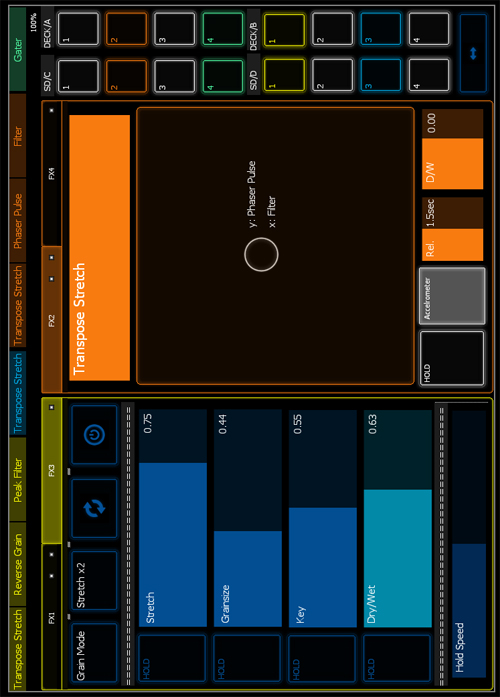 e Traktor Krautkontrol is an iPad Control Surface for Native Instruments Traktor and Lemur. Right now it concentrates on Traktors Effect Section by using two of the iPads most powerful Features: XY-Pads for Effect Combinations and visual Feedback for all of Traktors Effect Parameters.
e Traktor Krautkontrol is an iPad Control Surface for Native Instruments Traktor and Lemur. Right now it concentrates on Traktors Effect Section by using two of the iPads most powerful Features: XY-Pads for Effect Combinations and visual Feedback for all of Traktors Effect Parameters.
The Krautkontrol is build as a Portrait-View Surface even if this view is not offically supported by Lemur (yet). So don’t be puzzled that all the Text-Modules and also the Dropdown Menus for the Effect Selection are in Landscape View. If you want to use it in Landscape View you have to be aware of that some of the Parameters (mostly from the XY-Fields) are flipped.
It offers:
- Full Control over all four Effet Units in Traktor (FX1&2 in Chain Mode and FX3&4 in Single Mode).
- Dynamic Text Feedback for selected Effects and its Parameters.
- Routing Options for all 4 Decks.
In Chain FX Mode you get:
- Free Combinations of two Effects on an XY-Pad with Visual Feedback which Effects are selected.
- Hold and Momentary Modes.
- Control over the Release Time of the Dry/Wet Control (very similar to the Release Mode on a KaossPad3).
- Accelerator Mode: Hold and Rotate your iPad while holding the Accelerometer-Button to control the Position of the XY-Effect.
In Single FX Mode you get:
- Full Feedback of all Parameter Values and Names makes it much easier to know what the choosen Effect Button or Knob is actually doing.
- “Hold-Modes” for all Knobs: Turn a Knob to a good Standard Position and press the Hold Button underneath it. Now, whenever you change the Fader Position it returns to its Standard Position as soon as you release your Finger from the Fader. You can Control the Returning Speed with the “Hold Speed” Fader.
How to install:
- Download the Installation Files here and unzip them!
- Get the Traktor Krautkontrol.jzml on your iPad. All the Controls on the Surface are routed trough the Deamon Input and Output 0. So be sure to set it up correctly weather you want to use it wirelessly or hardwired.
- Go into the Mainscreen of your Traktor Preferences, click the Import Button and load the Krautkontrol Effect Settings.tsi.
It will then ask which Traktor Settings to import and Effects should already be checked (if not, do so).
Click OK.
This will change your Effect Settings:
Four Effect Instances are activated. FX1&2 in Chain Mode and FX3&4 in Single Mode.
It sets the Selection of Effects. Beware! The Macro FX are not included in this Selection! Also if you change the Order or Number of Effects the Surface will not work properly!!! - Go into your Traktor Preferences/Controller Manager.
In the Device Setup click Add… and then Import. Select the Lemur FX.tsi you’ve downloaded and click Open.
Now select the In-Port & Out-Port you have connected to the Lemur Deamon In- and Out Port 0. - Have a whole lot of fun!!!
Some Notes to the Nerds who maybe want to Look deeper into the Mapping and change stuff…
Right now there is now Midi Feedback coming from Traktor for the Effect Selection Dropdowns. This is because the Dropdown Menus are not scaled properly for Traktor.
All the Text Feedback is related to the Selection in the Dropdown Menus. Therefor if you wanna change the Order or Selection of Effects, you first have to change the Dropdowns and the the Scripts inside the related Text Objects.
If you do some interesting Updates let me know. Always interested.
